Modules can be opened at any time from the Command Centre and from any open module. Certain actions you perform when working with EMu (such as linking records) may also open a module automatically.
Here we look at ways you can open one or more modules at any time:
From the Command Centre it is possible to open any number of modules, including multiple instances of the same module:
- The simplest way to open a module is to click its button in the Command Centre.
You can open any number of modules using this method.
Note: It is not possible to open another instance of an open module with this method. For example, if the Parties module is already open, you cannot open another Parties module simply by clicking the Parties button in the Command Centre.
The next two methods can be used to open another instance of an open module:
- The simplest way to open another instance of an open module (e.g. a second copy of the Parties module) is:
- Hold down the keyboard
CTRLbutton. - Click the module button in the Command Centre.
- Hold down the keyboard
- Using the Command Centre context menu it is possible to open any module, including another instance of an open module:
In any open module:
- Select File>Modules> from the Ribbon.
A list of all modules you are authorized to access is displayed.
- Select a module name to open it.
It is possible to open another instance of an open module with this method.
Watch the video!
To close a module:
- Click
 in the far right of the module Title bar
in the far right of the module Title bar-OR-
Select File>Close from the Ribbon.
To close all open modules and exit EMu:
- Click
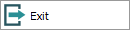 in the Command Centre
in the Command Centre-OR-
Click
 in the top right corner of the Command Centre.
in the top right corner of the Command Centre.If there are unsaved changes in a module, a warning message will display:
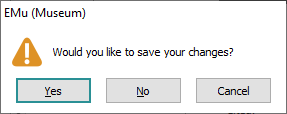
Click:
- Yes to save the changes, close the module and exit EMu.
- No to close the module and exit EMu without saving the changes.
- Cancel to return to EMu.


